
What is Node.js?
Node.js is a robust open-source, cross-platform JavaScript runtime environment. It lets you run JavaScript code outside of a web browser, usually on a server. This means that you can use JavaScript to create server-side programs, command-line utilities, and even desktop applications.
Node.js is a popular framework for developing quick, scalable, and efficient server-side applications, giving developers the freedom and power of JavaScript for both client-side and server-side development.

Node.js Environment Setup in Windows
The procedure of installing Node.js on Windows is basic. This is a step-by-step guide:
STEP 1: Download the node.js installer.
- Visit the official website of Node.js to download Node.js installer.
- Click on the “Download” tab.
- Download the Windows Installer (.msi) for the LTS (Long-Term Support) edition, which is recommended for the majority of users. This version ensures long-term stability and support.
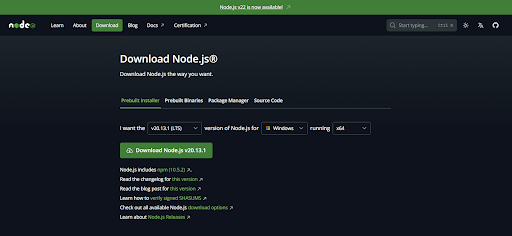
STEP 2: Run the node.js installer.
- Once the installer is downloaded, double-click the.msi file to begin the installation procedure.
- The Node.js Setup Wizard will launch.
- Accept the terms in the Licence agreement carefully.
- You may receive a Windows Security Alert. Click “Yes” to proceed.
- Follow the on-screen directions to finish the installation.
- You can change the installation directory, but it’s best to remain with the defaults.

STEP 3: Verify node.js installation
- After completing the node.js installation, you can verify the installation using command prompt or powershell.
- To check the installed version of Node.js, type “node -v” on the command prompt.
- Similarly, type “npm -v” to check the installed version of your npm package installed along with your node.js package.

After following these steps, you will have successfully installed Node.js on your Windows computer.
Now you can create and run your Node.js application on Windows.
Node.js Environment Setup in Mac
Here’s a simplified guide that highlights the key steps:
STEP 1. Download the Node.js installer.
- Visit the official website of Node.js to download the Node.js installer.
- Click on the download tab.
- Choose the “Macintosh Installer” for the Long Term Support (LTS) edition. LTS versions offer long-term support and stability.

STEP 2: Run the Node.js installer.
- After successfully downloading the Node.js installer, double-click the.pkg file to begin the installation process.
- On the Installer tab, select the Continue option.
- Accept the license and agreement.
In the installing type tab, click install and then choose Install software.
Following the preceding steps, the Node.js installer will be successfully installed.
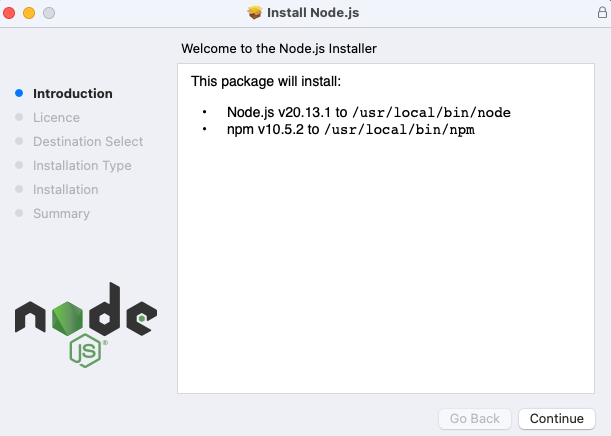
STEP 3: Verify Installation.
- After the installation is finished, you may confirm it by executing the following commands in Terminal.
- In the command prompt, type “node -v” to see the version of node.js you have installed.
- Similarly type “npm -v” to see the version of your npm package installed alongside your node.js installer.

After completing these instructions, Node.js will be successfully installed on your Mac machine.
You may now construct and run Node.js applications on Mac.
Conclusion
Setting up Node.js on both Windows and Mac is a straightforward process that equips you with the tools to start developing server-side applications, command-line utilities, and more using JavaScript. By following the step-by-step instructions outlined in this guide, you should have Node.js up and running on your system, ready for your development projects.
Node.js is a powerful and versatile tool, and getting it installed is the first step towards unlocking its potential. Whether you’re a seasoned developer or a beginner, this guide aims to make the installation process as simple and painless as possible.
For any further assistance regarding setting up your Node.js app, feel free to reach out to us at info@simplileap.com.

A Software Engineer with a B.Tech. degree, leveraging a strong foundation to tackle challenges and innovate in the ever-evolving tech landscape. When I’m not coding, I enjoy unwinding with a good playlist, allowing music to fuel my creativity and well-rounded approach to problem-solving.



